Visual level filters for slicers is one of the most requested features in Power BI.There is no capability yet for filtering slicers in Power BI but there is a work around which I will demonstrate here and it doesn’t involve any DAX !
I’m using the Adventure works data set for this exercise. I will create three visuals and call them my group 1 visuals. Two of them are slicers for Sales Territory Country and the third one is a table for the top 10 products by Sales Amount. I will place the slicers on top and bottom of the table (this is for easy visibility, you can place them anywhere). In the bottom slicer select Australia, Canada, France, and Germany. The top slicer should now only show the four countries. It should look like this
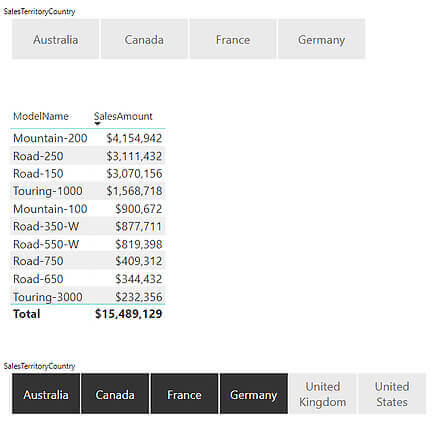
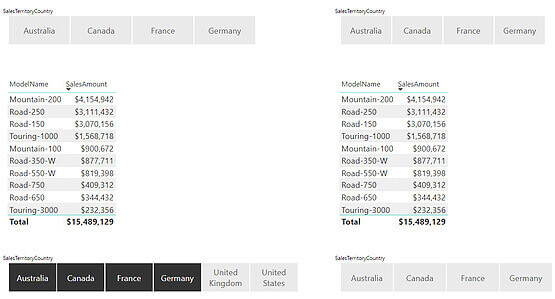
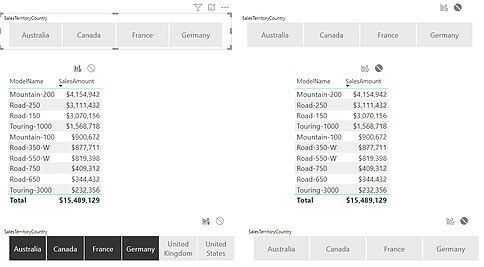
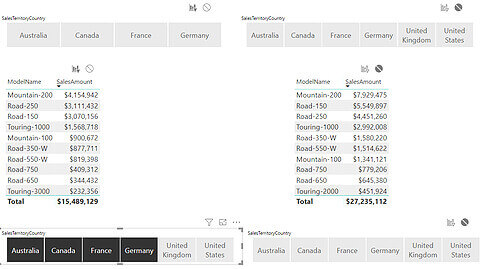
Now in the bottom slicer in group 2 select United Kingdom and United States. The top slicer in group 2 is now filtered to only these two countries while there is no effect to the slicers in group 1. It should look like this
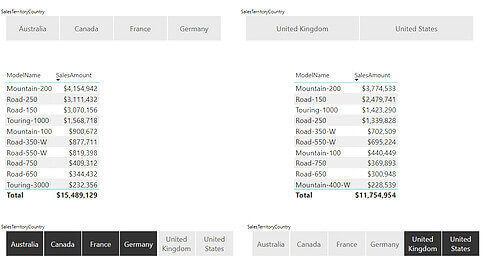
Report here
